How to Generate OpenAI API Key
Learn how to create and configure your custom OpenAI API key for use with VoxWrite.
Why Use a Custom API Key?
Using your own OpenAI API key gives you:
- Pay-as-you-go pricing: Only pay for what you use
- Higher rate limits: Access more powerful models
- Direct billing: Transparent usage tracking
- No subscription needed: No monthly fees from VoxWrite
Getting Your API Key
Step 1: Create OpenAI Account
- Go to platform.openai.com
- Click "Sign Up" or "Log In" if you have an account
- Complete the registration process
Step 2: Generate API Key
- Navigate to API Keys section (or visit platform.openai.com/api-keys)
- Click "Create new secret key"
- Give your key a descriptive name (e.g., "VoxWrite Extension")
- Click "Create secret key"
- Important: Copy the key immediately - you won't be able to see it again!
Step 3: Add Key to VoxWrite
- Open VoxWrite settings. To do this, click the VoxWrite extension icon in your browser toolbar, then click the gear icon in the top-right corner.
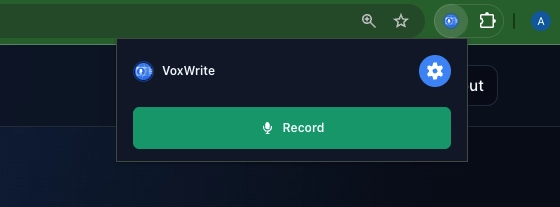
- Navigate to "API Keys" section
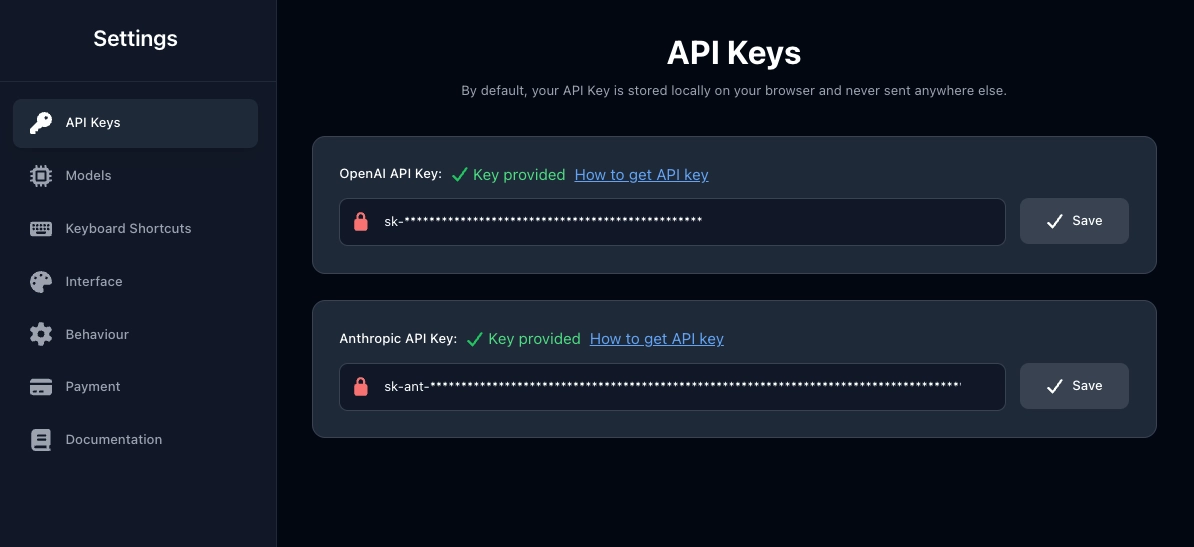
- Paste your API key in the designated field

- Click "Save"
Key Security
Best Practices
- ✅ Never share your API key publicly
- ✅ Store securely: Keep it in a password manager
- ✅ Use unique keys: Create different keys for different apps
- ✅ Monitor usage: Check your OpenAI dashboard regularly
- ✅ Set spending limits: Configure billing alerts in OpenAI
What to Do If Compromised
- Revoke immediately: Delete the compromised key in OpenAI dashboard
- Create new key: Generate a fresh API key
- Update VoxWrite: Add the new key to your settings
- Check billing: Review your usage for any unusual activity
Usage & Billing
- OpenAI charges based on tokens used (input + output)
- Pricing varies by model (GPT-3.5 is cheaper than GPT-4)
- You can set monthly spending limits in OpenAI's billing settings
- View detailed usage in the OpenAI dashboard
Troubleshooting
"Invalid API Key" Error
- Verify you copied the entire key (starts with
sk-) - Check for extra spaces or characters
- Ensure the key hasn't been revoked
- Try generating a new key
Connection Issues
- Check your internet connection
- Verify OpenAI's service status
- Ensure you have billing set up in OpenAI
- Check if you've exceeded rate limits
<< Microphone access in side panel | How to generate custom Anthropic API key >>