Keyboard Shortcuts
Control VoxWrite faster with customizable keyboard shortcuts. Work hands-free and boost your productivity without touching your mouse.
Default Keyboard Shortcuts
VoxWrite comes with pre-configured shortcuts that work out of the box:
| Action | Windows/Linux | Mac | What It Does |
|---|---|---|---|
| Start Recording | Ctrl + R | ⌃ + R |
Pro tip: If no text field is focused, recording opens in the side panel. |
| Stop Recording | Ctrl + Shift + S | ⌃ + ⇧ + S |
|
| Open Recordings | Ctrl + Shift + R | ⌃ + ⇧ + R |
|
| Copy & Paste Latest Recording | Ctrl + V | ⌃ + V |
|
| Copy Recent Recording Text | Ctrl + C | ⌃ + C | Copy last recording to clipboard (without pasting) |
| Open Settings | Ctrl + O | ⌃ + O |
|
Note: Mac users see ⌃ (Control), ⌘ (Command), ⇧ (Shift), ⌥ (Option) symbols.
How to Customize Shortcuts
Step 1: Open Keyboard Shortcuts Settings
Three ways to access:
- From Chrome toolbar:
- Click the VoxWrite icon
- Go to "Settings". To do this, click the VoxWrite extension icon in your browser toolbar, then click the gear icon in the top-right corner.
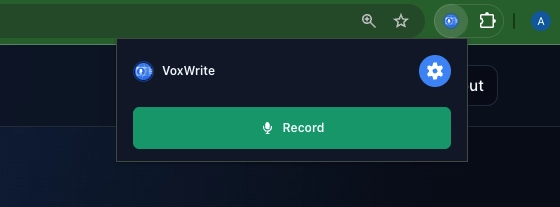
- Select "Keyboard Shortcuts" from the sidebar
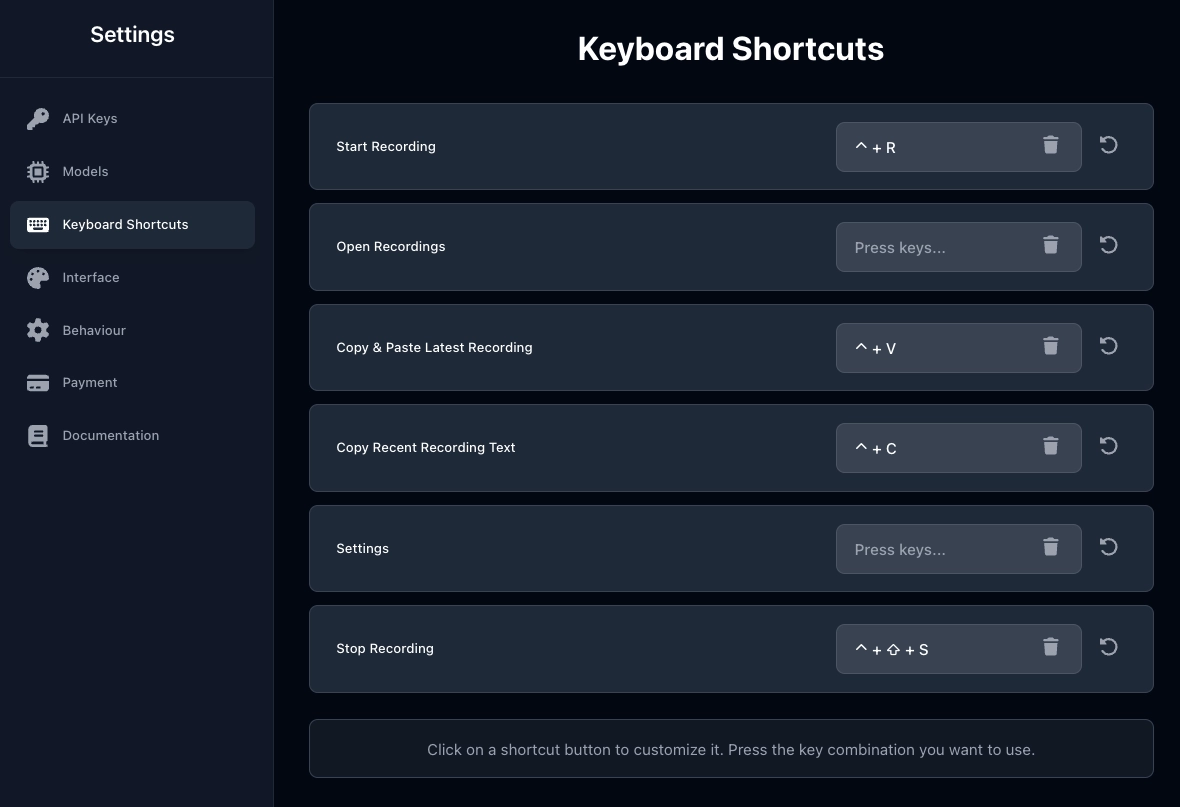
- Using default shortcut:
- Press
Ctrl + O(Windows/Linux) or⌃ + O(Mac) - Navigate to "Keyboard Shortcuts"
- From extension settings:
- Right-click VoxWrite icon
- Navigate "VoxWrite" => "Settings"
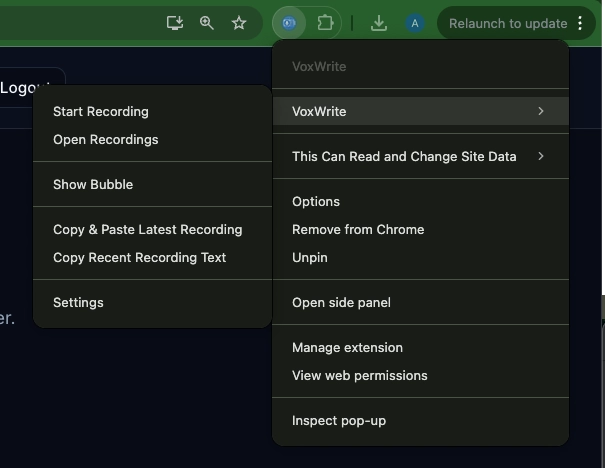
- Choose "Keyboard Shortcuts" tab
Step 2: Click the Shortcut You Want to Change
You'll see the Keyboard Shortcuts interface:
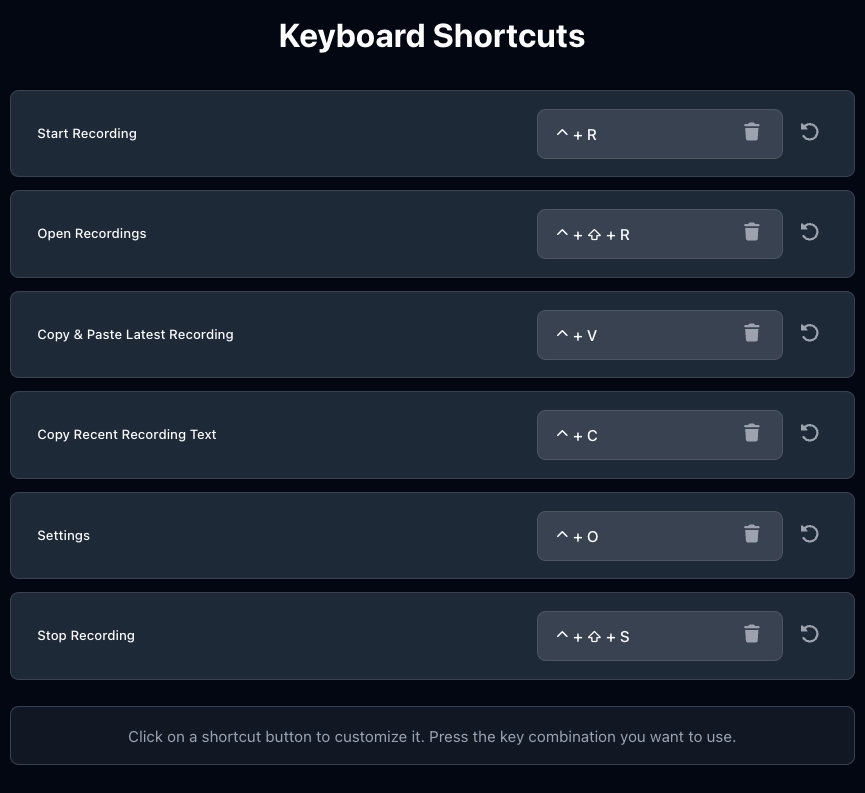
Each shortcut has:
- Action name (left side) - What the shortcut does
- Current shortcut (center) - The key combination currently assigned
- Delete button (🗑️) - Remove the shortcut
- Reset button (↻) - Restore default shortcut
Step 3: Press Your New Key Combination
- Click on the shortcut button you want to change (e.g., the button showing
⌃ + R) - The button will show "Press keys..."
- Press the key combination you want to use (e.g.,
Ctrl + Shift + M) - Your new shortcut is saved automatically
That's it! Your custom shortcut is now active.
Creating Custom Shortcuts
Best Practices for Choosing Shortcuts
✅ Do:
- Use modifier keys - Combine
Ctrl,Shift,Altto avoid conflicts - Keep it memorable - Choose combinations that make sense to you
- Test immediately - Try your new shortcut right after setting it
- Use similar patterns - Group related actions (e.g., all recording shortcuts use
R) - Consider one-handed use - Shortcuts you can press with left hand while using mouse
❌ Don't:
- Override browser shortcuts - Avoid
Ctrl + T,Ctrl + W,Ctrl + N(browser uses these) - Use single keys - Always include at least one modifier (
Ctrl,Shift,Alt) - Make it too complex -
Ctrl + Alt + Shift + F12is hard to remember and press - Conflict with other extensions - Check your other extensions' shortcuts
- Use function keys alone - Some keyboards require
Fnkey, making it awkward
Troubleshooting Shortcuts
Problem: "My shortcut doesn't work"
Solutions:
- Check for conflicts:
- Go to
chrome://extensions/shortcuts - Look for duplicate shortcuts
- Change conflicting ones
- Verify shortcut is set:
- Open VoxWrite Settings → Keyboard Shortcuts
- Confirm the shortcut shows correctly
- Try resetting to default
- Test in different context:
- Try on different websites
- Test in a text field vs. empty page
- Check if extension is enabled
- Restart browser:
- Close all Chrome windows
- Reopen and test again
Problem: "Shortcut works sometimes but not always"
Possible causes:
- Text field not focused - Some shortcuts require active text field
- Website blocks shortcuts - Some sites capture keyboard events
- Extension permissions - Check if VoxWrite has access to current site
- Conflicting page shortcuts - Website's own shortcuts override VoxWrite
Solutions:
- Click into a text field first
- Try a different shortcut combination
- Check extension permissions for that site
Problem: "I accidentally removed a shortcut"
Solution:
- Click the empty shortcut field
- Press your desired key combination
- Or click the reset button (↻) to restore default
Problem: "Shortcut triggers wrong action"
Solution:
- Go to Settings → Keyboard Shortcuts
- Check which action is assigned to that shortcut
- Delete or reassign the conflicting shortcut
- Set your intended shortcut correctly
<< Setting up the bubble (floating button) | Manage recordings >>