Manage Recordings
VoxWrite automatically saves all your voice recordings locally in your browser. Access them anytime from the Side Panel.
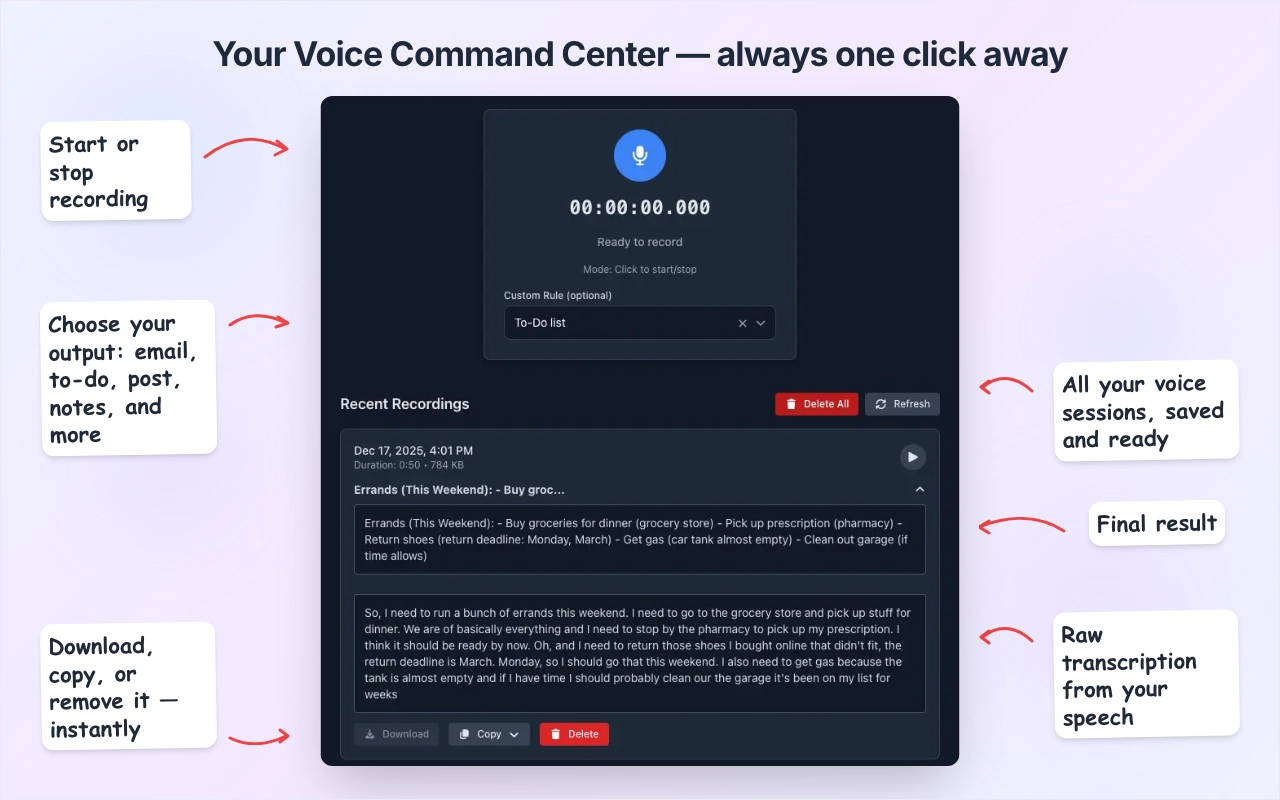
Accessing Your Recordings
Open the Side Panel:
- Click VoxWrite icon in Chrome toolbar => "Record"
- Use keyboard shortcut:
Ctrl + Shift + R(Windows/Linux) or⌃ + ⇧ + R(Mac)
Location: Recordings appear below the recording microphone interface.
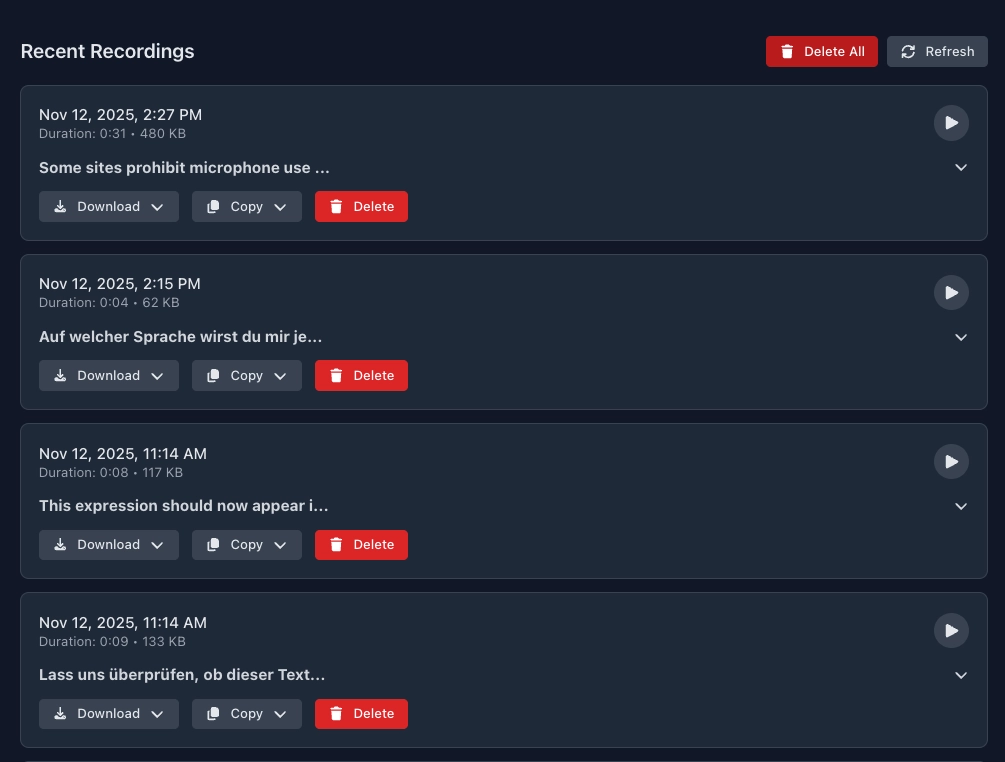
Recording Actions
Copy Options
Click "Copy" button to access:
- Transcribed text (with Custom Rule applied)
- Audio-to-Text Output
Download Options
Click "Download" button to save:
- Transcription - Save as .txt file
- Audio - Save as .mebm
Delete
- Delete single recording - Click "Delete" button on any recording card
- Delete all recordings - Click "Delete All" button at the top
⚠️ Warning: Deleted recordings cannot be recovered.
Storage & Privacy
Where recordings are stored:
- All recordings are stored in your browser's local storage
- Nothing is stored on external servers
- Recordings are browser-specific (not synced across devices)
Storage limits:
- Chrome allows 10-50 GB per extension
- 1 minute of audio ≈ 1 MB
- Clearing browser data deletes all recordings
<< How to configure hotkeys | How to switch between pricing plans >>