How to Allow a Microphone Access
Overview
To use the microphone functionality in VoxWrite, you must grant microphone permissions to the extension. This guide will walk you through the process of enabling microphone access on your browser.
Enabling Microphone Access
Step 1: Open the Extension
Click on the VoxWrite extension icon in your browser toolbar and click the "Record" button.
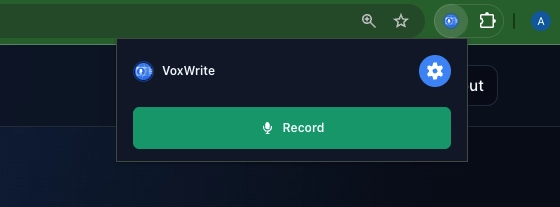
Step 2: Enable Microphone in Sidebar
When the sidebar appears, click the "Enable Microphone" button.
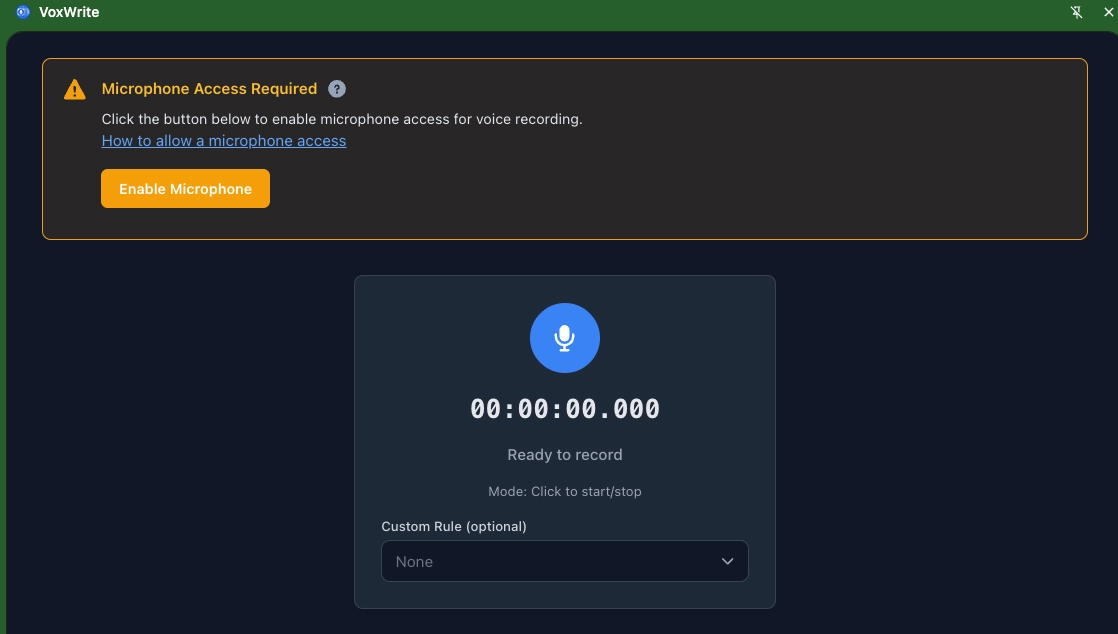
On certain operating systems, particularly macOS, additional configuration may be required.
- Click the question mark icon in the extension sidebar
- When the pop-up window appears, click "Open Browser Settings"
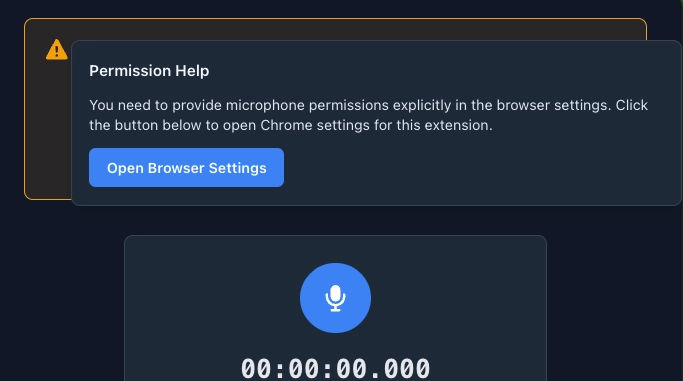
- In the browser settings page, locate the Microphone section
- Select "Allow" from the dropdown menu
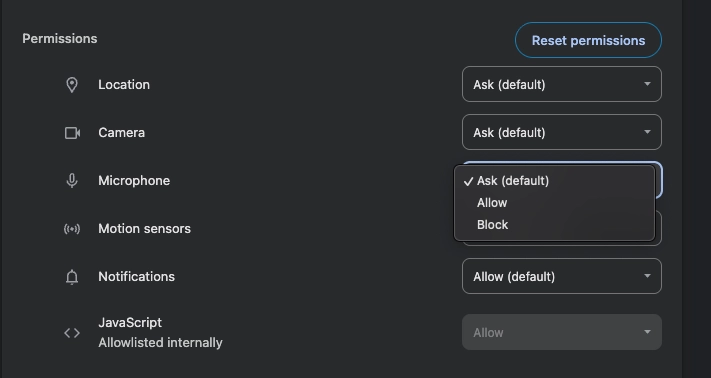
Step 3: Restart the Extension
After granting permissions:
Reload the extension sidebar:
- Click "Close" to dismiss the sidebar
- Click the "Record" button again to restart the extension
You should now see that microphone permissions have been granted successfully.
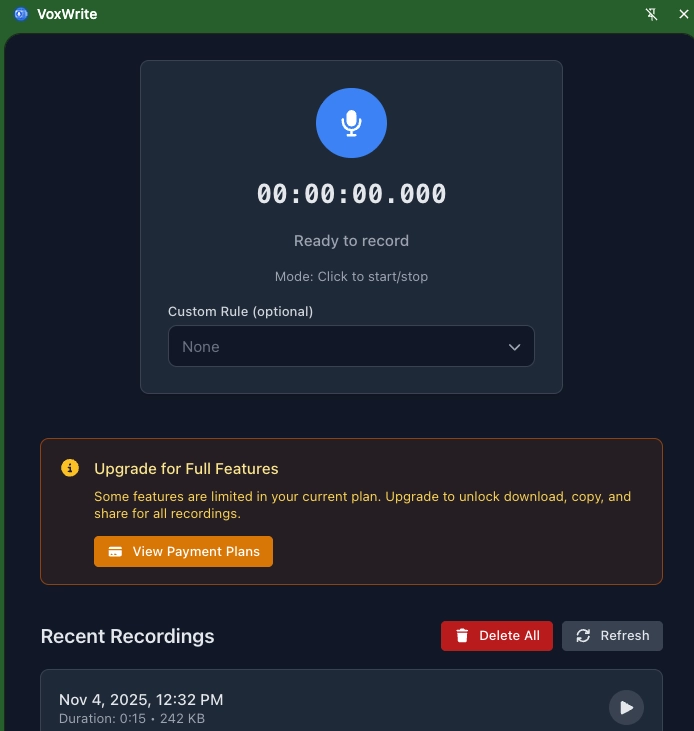
Next Steps
You can now use all microphone features of the VoxWrite extension. If you continue to experience issues with microphone access, please refer to your browser's help documentation or contact support.
Note: Permission requirements may vary depending on your browser and operating system. Always ensure you're granting permissions only to trusted extensions.
<< Documentation Home | How to generate custom OpenAI API key >>