Google Docs Voice Typing: The Complete Guide to Dictation
Last updated: November 2025 | Reading time: 14 minutes
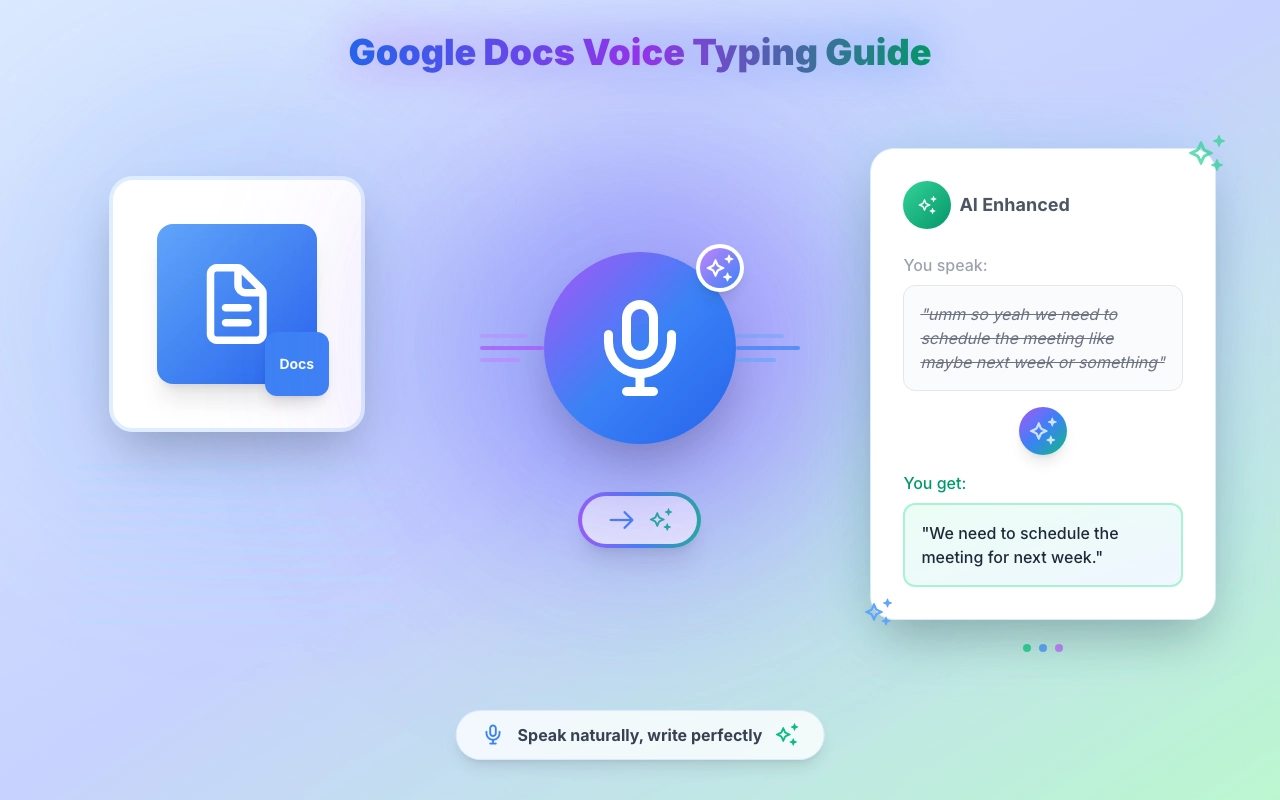
Why Voice Typing in Google Docs Matters Right Now
Let's be honest: typing is slow.
The average person types 40 words per minute. But you can speak 150 words per minute. That's almost 4x faster.
If you write in Google Docs every day—whether it's reports, emails, blog posts, or meeting notes—you're probably spending 2-3 hours just typing.
What if you could cut that time in half? Or even better—what if your casual speech automatically turned into professional, polished text?
That's what voice to text in Google Docs can do. And in 2025, it's not just about transcription anymore. Modern voice typing tools use AI to transform how you write.
Who Needs Voice Typing for Google Docs?
Voice dictation in Google Docs isn't just for one type of person. It helps:
✍️ Writers and Content Creators
- Blog posts take forever to type
- Writer's block hits when staring at keyboard
- Need to create content faster
💼 Business Professionals
- Writing 20+ emails per day
- Creating reports and presentations
- Taking meeting notes in real-time
🌍 Multilingual Workers
- Think in one language but write in another one
- Struggle with grammar in second language
- Need professional tone in foreign language
🎓 Students
- Writing essays and papers
- Taking lecture notes
- Struggling with dyslexia or typing speed
♿ People with Accessibility Needs
- Repetitive strain injury (RSI)
- Carpal tunnel syndrome
- Physical disabilities affecting typing
Bottom line: If you write in Google Docs, voice typing will save you time.
How Does Voice Typing Work in Google Docs?
There are actually two ways to use voice to text in Google Docs:
Option 1: Google's Built-in Voice Typing
Google Docs has a basic voice typing feature. Here's how to use it:
- Open your Google Doc
- Click Tools → Voice typing
- Choose the language you want to speak.
- Click the microphone icon
- Start speaking
The problem? Google's voice typing just transcribes. It doesn't:
- Remove "umm" and "uhh"
- Fix grammar automatically
- Translate languages
- Change your tone (casual → professional)
- Work outside the Tools menu
It's basic transcription—nothing more.
Option 2: Voice Typing with AI Transformation (VoxWrite)
This is where things get interesting.
Modern voice typing tools like VoxWrite don't just transcribe your words. They transform them using AI.
Example:
You say (in Spanish):
"Hola, necesito enviar un email profesional sobre el proyecto"
VoxWrite writes (in English):
"Hello, I need to send a professional email regarding the project."
Or you ramble:
"Hey so umm I wanted to like check in about that thing we discussed last week, let me know if you need anything"
VoxWrite cleans it up:
"Hello, I wanted to follow up on our discussion from last week. Please let me know if you need any additional information."
That's the difference. Not just transcription—transformation.
Voice Typing in Google Docs Using VoxWrite: Step-by-Step
Let me show you exactly how to use voice to text in Google Docs the smart way.
Step 1: Install the Chrome Extension
First, you need VoxWrite installed in your Chrome browser.
How to install:
- Go to the Chrome Web Store or Microsoft Edge
- Click "Add to Chrome" or "Get"
- Click "Add Extension" in the popup
Done! Takes 10 seconds.
You'll see a small VoxWrite icon appear in your Chrome toolbar.
Note: VoxWrite works in Chrome, Edge, Brave, and other Chromium-based browsers. It doesn't work in Firefox or Safari (yet).
Step 2: Set Up Custom Rules (Optional but Powerful)
This is where VoxWrite becomes magical.
You can tell VoxWrite exactly how you want your text to appear.
Examples of custom rules:
- "Translate from Spanish to English and make it professional"
- "Keep it casual and under 100 words"
- "Format as bullet points"
- "Write in a friendly tone for social media"
How to set up a rule for Google Docs:
- Click the VoxWrite icon in your toolbar
- Go to Settings (⚙️) → Models
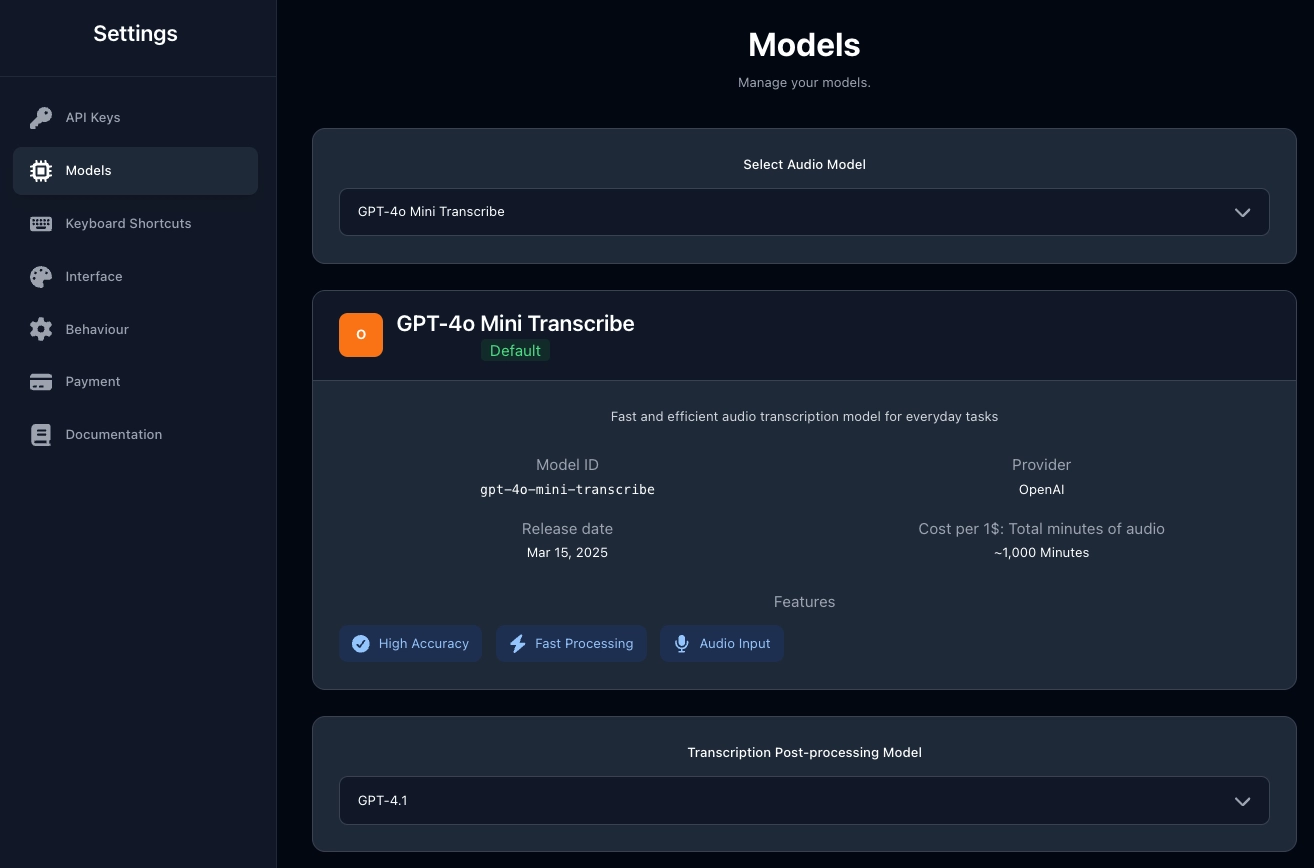
- Go to Custom Rule Prompts and Click "Add New Rule".
- In "Site Patterns," enter:
docs.google.com - In "Custom Prompt," write your rule. This is our prompt as an example:
Translate the following text to English. Remove all filler words, repetitions, and unnecessary elements. Keep any words or phrases that are already in English as they are. Provide only the clean, concise English text without any labels, titles, or explanations. Do not add additional words and phrases. Only correct the text according to this rules. Whenever the text includes phrases like add emoji, insert emoji, or add appropriate emoji, replace that phrase with a suitable emoji fitting the context.
- Click "Create Rule"
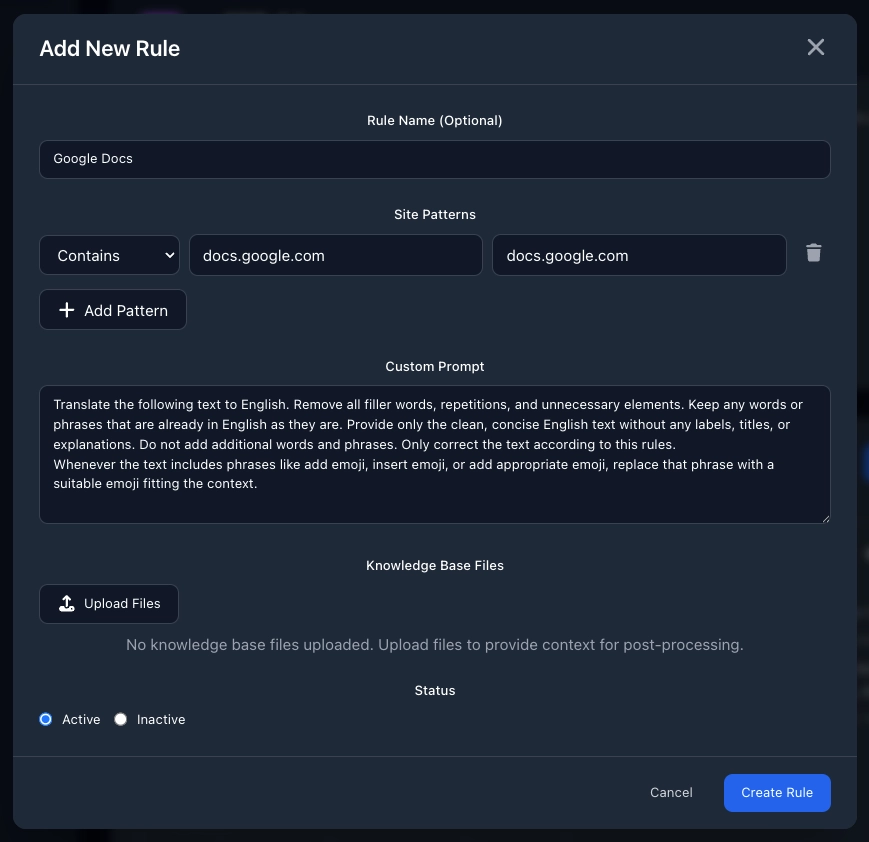
That's it! Now every time you use voice typing in Google Docs, VoxWrite will automatically apply this rule.
You can set more complex custom rules and various combinations of rules. You can use the knowledge base to train VoxWrite to your own style. More details are available in our documentation: How to set up a rule
Don't want rules? No problem. VoxWrite works perfectly without them—you'll just get clean, accurate transcription with punctuation and no "umms."
Step 3: Start Dictating in Google Docs
Now comes the fun part. Open any Google Doc and start speaking.
You have two ways to activate the microphone:
Option A: Call the Side Panel
- Open your Google Doc
- Click the VoxWrite icon in your Chrome toolbar
- The side panel opens on the right
- Click the microphone button in the panel
- Start speaking
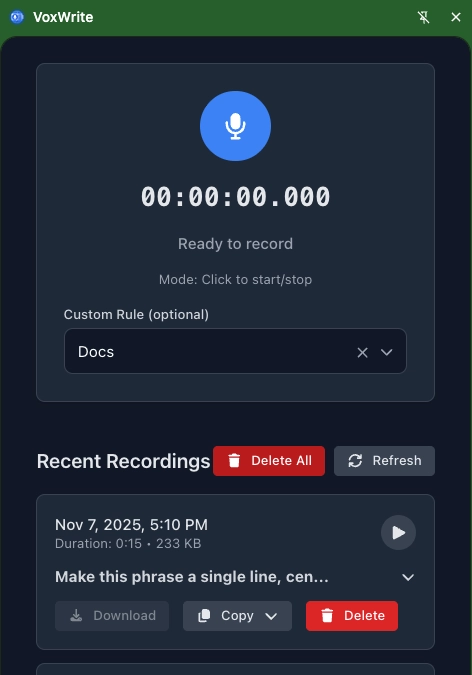
Using a Side Panel you can see your transcription before inserting it.
If you're using VoxWrite for the first time, you may need to allow microphone access. Check our documentation here: How to allow a microphone access.
Option B: Use the Floating Button
(You can read more about what a Floating Button is and how to set it up in our documentation)
This is the fastest way.
- Open your Google Doc
- Look for the floating microphone button (If it is set up, it appears on your screen)
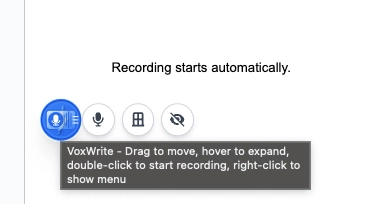
- Double-click the floating button
- Start speaking immediately
- Click the microphone icon to stop
Step 4: Watch the Magic Happen
As you speak, VoxWrite:
- Records your voice (locally in your browser—nothing stored on servers)
- Transcribes with high accuracy using advanced AI models
- Applies your custom rule (if you set one)
- Inserts the text directly into your Google Doc
The whole process takes 3-7 seconds after you stop speaking.
What you'll notice:
- No "umm" or "uhh"
- Proper punctuation (periods, commas, question marks)
- Correct capitalization
- Clean, readable text
If you set a translation rule, you'll see your language automatically become English (or any other language).
If you set a tone rule, your casual speech becomes professional text.
It just works.
How to Use VoxWrite Voice Typing in Google Docs (Video Tutorial)
Watch this quick 2-minute demo to see VoxWrite in action:
Voice to Text in Chrome: Why It Matters
Here's something important: VoxWrite isn't just for Google Docs.
Because it's a Chrome extension, it works everywhere you can type in Chrome:
- ✉️ Gmail (write emails by voice)
- 🐦 Twitter/X (social media posts)
- 💼 LinkedIn (professional updates)
- 📝 Notion (notes and docs)
- 📊 Google Sheets (data entry)
- 🤖 ChatGPT, Claude (AI Assistants)
- 💬 Slack (quick messages)
One extension. Every website.
That's the power of voice to text in Chrome. You install it once, and it works everywhere.
Common Questions About Google Docs Voice Typing
"Does voice typing work in other languages?"
Yes! VoxWrite supports 50+ languages for transcription:
- Spanish, French, German, Italian, Portuguese
- Chinese, Japanese, Korean
- Arabic, Hindi, Russian
- And many more
Plus, you can set rules to translate between languages automatically.
"What if Google Docs voice typing isn't working?"
If Google's built-in voice typing fails, it's usually because:
- Microphone permissions blocked - Check Chrome settings
- Wrong microphone selected - Choose the correct input device
- Internet connection issues - Voice typing needs internet
- Browser compatibility - Works best in Chrome
VoxWrite solves these problems because it has better microphone handling and works more reliably.
"Is voice typing accurate?"
Modern voice recognition is 95%+ accurate with:
- Clear speech
- Good microphone
- Minimal background noise
VoxWrite uses OpenAI's Whisper and GPT models—the same technology behind ChatGPT. It's extremely accurate.
Plus, VoxWrite's AI automatically fixes mistakes and improves your text.
"Can I edit text after dictating?"
Absolutely!
After VoxWrite inserts text into your Google Doc, you can:
- Edit normally with keyboard
- Add more dictation
- Format and style as usual
Think of it as a super-fast first draft tool.
"Does voice typing work offline?"
No. Both Google's voice typing and VoxWrite need an internet connection because AI processing happens on cloud servers.
However, your audio files never leave your device with VoxWrite. Only the text transcription is sent to AI providers for transformation.
Why VoxWrite is Better Than Google's Voice Typing
Let me be direct. Here's the comparison:
| Feature | Google Voice Typing | VoxWrite |
|---|---|---|
| Basic transcription | ✅ Yes | ✅ Yes |
| Removes filler words | ❌ No | ✅ Yes |
| AI transformation | ❌ No | ✅ Yes |
| Language translation | ❌ No | ✅ Yes |
| Custom rules per website | ❌ No | ✅ Yes |
| Works outside Google Docs | ❌ No | ✅ Yes (everywhere in Chrome) |
| Privacy | ⚠️ Google stores data | ✅ Local storage only |
Bottom line: Google's voice typing is fine for basic transcription. VoxWrite is for people who want their voice to sound professional automatically.
Real Examples: Voice Typing in Action
Example 1: Writing an Email
You say:
"Hey John, just wanted to check in about that project we discussed last week, let me know if you need anything from my side, thanks"
VoxWrite writes:
"Hi John,
I wanted to follow up on the project we discussed last week. Please let me know if you need anything from me.
Thank you!"
Example 2: Multilingual Translation
You say (in Spanish):
"Necesito enviar un informe sobre las ventas del último trimestre"
VoxWrite writes (in English):
"I need to send a report on last quarter's sales."
Tips for Better Voice Typing Results
1. Use a Good Microphone
- ✅ External USB microphone (best)
- ✅ Headset with mic (good)
- ⚠️ Laptop built-in mic (okay)
- ❌ Cheap earbuds (poor quality)
Investment: A $30 USB mic improves accuracy by 20-30%.
2. Speak Naturally
Don't over-enunciate or speak robotically. Just talk like you're explaining something to a friend.
VoxWrite's AI understands natural speech, including:
- Casual language
- Slight pauses
- Natural rhythm
3. Reduce Background Noise
- Close windows
- Turn off TV/music
- Use a quiet room
- Consider noise-canceling mic
4. Review Before Sending
Voice typing is fast, but not perfect. Always do a quick review before:
- Sending important emails
- Publishing content
- Submitting documents
Pro tip: Read it out loud—you'll catch mistakes faster.
Voice Typing for Accessibility
Voice to text in Google Docs isn't just about speed. It's about accessibility.
If you have:
- Carpal tunnel syndrome - Voice typing eliminates repetitive strain
- Dyslexia - Speak your thoughts, let AI handle spelling
- Physical disabilities - Hands-free writing
- RSI (Repetitive Strain Injury) - Reduce keyboard time
Voice typing makes writing accessible to everyone.
Pricing: How Much Does Voice Typing Cost?
Google's Voice Typing
- Free (included with Google Docs)
- Limited features
- Basic transcription only
VoxWrite
Option 1: Free
If you use your own API Keys for OpenAI and Anthropic it's the best option to try VoxWrite (with limited functionality).
Option 2: Free Trial
- Try all features free for 7 days
- No credit card required
- Limited access to AI transformation
Option 2: Subscription
- $7.99/month
- Unlimited voice typing
- All AI features included
- Priority support
Option 3: Pay As You Go (BYOK)
- $39.99 one-time unlock fee
- Bring your own OpenAI/Anthropic API keys
- Pay only for what you use (~$2-5/month for average users)
- Best value for power users
Which should you choose?
- Casual users → Subscription ($9.99/mo)
- Heavy users → BYOK (more cost-effective)
- Not sure? → Start with free trial
You can find detailed information about the prices and plans on our main page in the Pricing section.
Ready to Try Voice Typing in Google Docs?
Here's what to do right now:
Step 1: Install VoxWrite
Add to Chrome - Free Trial ← Click here
Step 2: Open Google Docs
Go to any document you're working on
Step 3: Start Dictating
Click the microphone and speak naturally
That's it. You'll be writing 3x faster in the next 5 minutes.
Frequently Asked Questions
Does voice typing work in Google Sheets?
Yes! VoxWrite works in Google Sheets, Slides, and all Google Workspace apps.
Can I use voice typing on mobile?
Currently, VoxWrite is desktop-only (Chrome extension). Mobile app coming soon.
Is my voice data private?
Yes. Audio files are processed locally and never stored on external servers. Only text is sent to AI providers for transformation.
What if I have an accent?
Modern AI handles accents well. VoxWrite supports 50+ languages and various English accents (US, UK, Australian, Indian, etc.).
Can I cancel anytime?
Yes. No contracts. Cancel subscription anytime from settings.
Conclusion: The Future of Writing is Voice-First
Typing is a 150-year-old technology. Voice is how humans naturally communicate.
Voice to text in Google Docs isn't just a productivity hack—it's the future of writing.
With AI transformation, you don't just transcribe. You:
- Think in your native language, write in another
- Speak casually, get professional text
- Ramble for 2 minutes, get organized bullet points
The result? You write faster, better, and with less effort.
Try VoxWrite today. Your keyboard will thank you.
👉 Start Your Free Trial - No Credit Card Required
Related Articles
- The Complete Guide to Voice Typing for Faster Email Writing
- From Casual Speech to Professional Text: Using AI to Transform Your Tone
About the Author: This guide was created by the VoxWrite team.
Last Updated: December 2025